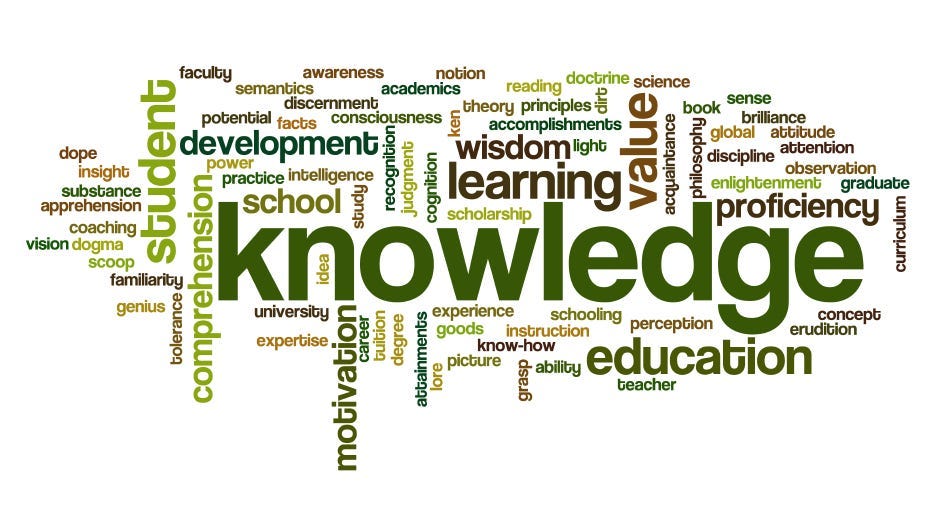10 Powerful Python Visualizations to Enhance Power BI Reports
As a passionate data analyst with over a decade of experience in Python and data analysis, I believe that visualizations play a crucial role in effectively communicating insights and enhancing the impact of reports. When it comes to Power BI, a powerful business intelligence tool, incorporating compelling visualizations can take your reports to the next level.
In this blog post, I will share with you 10 powerful Python visualizations that you can seamlessly integrate into your Power BI reports to create a more engaging and insightful experience for your audience.
Before we dive into the details, let me emphasize the importance of Python in the data analysis landscape. Python is a versatile programming language that offers a rich ecosystem of libraries specifically designed for data manipulation and visualization.
By leveraging Python’s capabilities, you can go beyond the default visualizations provided by Power BI and unlock a world of creative possibilities.
1. Heatmaps
Heatmaps are a fantastic way to visualize the distribution and correlation of data in a tabular format. By incorporating Python’s seaborn library, you can create stunning heatmaps that provide a clear overview of complex relationships within your data.
Here's a snippet of code that demonstrates how to generate a heatmap in Python:
import seaborn as sns
# Load data
data = pd.read_csv('data.csv')
# Create heatmap
sns.heatmap(data.corr(), cmap='coolwarm')
plt.title('Correlation Heatmap')
plt.show()This is what I would do if I wanted to visualize the correlation between variables in my Power BI report. By embedding this heatmap, you can instantly convey the strength and direction of relationships within your dataset.
2. Treemaps
If you want to represent hierarchical data in a compact and visually appealing manner, treemaps are an excellent choice. Python’s squarify library provides a straightforward way to generate treemaps.
Take a look at this code snippet:
import squarify
# Prepare data
data = pd.read_csv('data.csv')
# Create treemap
sizes = data['sales']
labels = data['product']
colors = sns.color_palette('Paired', len(data))
plt.figure(figsize=(10, 8))
squarify.plot(sizes=sizes, label=labels, color=colors, alpha=0.8)
plt.axis('off')
plt.title('Product Sales Treemap')
plt.show()I think treemaps can be a visually captivating addition to your Power BI reports, especially when you want to highlight the distribution of sales across various product categories.
3. Chord Diagrams
Chord diagrams are ideal for showcasing connections and flows between different entities. Python’s plotly library offers an interactive approach to creating chord diagrams.
Let me demonstrate how you can use it:
import plotly.graph_objects as go
# Prepare data
data = pd.read_csv('data.csv')
# Create chord diagram
fig = go.Figure(data=[go.Chord(
source=data['source'],
target=data['target'],
value=data['value']
)])
fig.update_layout(
title='Entity Connections',
font_size=12,
width=800,
height=800,
showlegend=False
)
fig.show()This is what I would do if I wanted to visualize connections between entities, such as customer flows or network relationships. By incorporating chord diagrams into your Power BI reports, you can enable your audience to explore the intricate connections within your data.
4. 3D Scatter Plots
When you want to visualize relationships between three numerical variables, 3D scatter plots are a fantastic choice. Python’s plotly library allows you to create interactive 3D scatter plots that enhance the depth and understanding of your data.
Here's an example of how to generate a 3D scatter plot in Python:
import plotly.graph_objects as go
# Prepare data
data = pd.read_csv('data.csv')
# Create 3D scatter plot
fig = go.Figure(data=[go.Scatter3d(
x=data['x'],
y=data['y'],
z=data['z'],
mode='markers',
marker=dict(
size=6,
color=data['color'],
colorscale='Viridis',
opacity=0.8
)
)])
fig.update_layout(scene=dict(
xaxis_title='X',
yaxis_title='Y',
zaxis_title='Z'
))
fig.show()I believe that incorporating interactive 3D scatter plots can be a game-changer for your Power BI reports, enabling your audience to explore multidimensional relationships with ease.
5. Animated Bar Charts
To showcase changes over time or compare values across different categories, animated bar charts can be highly effective. Python’s plotly library provides a straightforward way to create visually appealing and interactive animated bar charts.
Here's a code snippet that demonstrates how to generate one:
import plotly.express as px
# Prepare data
data = pd.read_csv('data.csv')
# Create animated bar chart
fig = px.bar(data, x='category', y='value', color='category',
animation_frame='year', range_y=[0, 100])
fig.update_layout(title='Category-wise Value Changes over Time')
fig.show()This is what I would do if I wanted to highlight changes in values across different categories over time. By embedding animated bar charts in your Power BI reports, you can engage your audience and provide a dynamic view of your data.
6. Word Clouds
When you want to convey the importance or frequency of different words within a text corpus, word clouds are an excellent choice. Python’s wordcloud library allows you to create visually striking word clouds with ease.
Here's a snippet of code that demonstrates how to generate a word cloud in Python:
from wordcloud import WordCloud
# Prepare data
data = pd.read_csv('data.csv')
# Generate word cloud
text = ' '.join(data['text'])
wordcloud = WordCloud(width=800, height=400).generate(text)
plt.imshow(wordcloud, interpolation='bilinear')
plt.axis('off')
plt.title('Word Cloud')
plt.show()I think word clouds can be a captivating addition to your Power BI reports, especially when you want to emphasize the most important or frequent terms within a dataset or text corpus.
7. Network Graphs
Network graphs are perfect for visualizing relationships between entities in a network. Python’s
networkxlibrary provides powerful tools for creating and analyzing network graphs.
import networkx as nx
# Prepare data
data = pd.read_csv('data.csv')
# Create network graph
G = nx.from_pandas_edgelist(data, 'source', 'target')
plt.figure(figsize=(10, 8))
pos = nx.spring_layout(G, k=0.3)
nx.draw_networkx(G, pos=pos, with_labels=True, node_size=300, font_size=8)
plt.title('Entity Network Graph')
plt.axis('off')
plt.show()I believe that network graphs can be an excellent way to showcase complex relationships or dependencies between entities within your Power BI reports.
8. Radar Charts
Radar charts, also known as spider charts, are effective for comparing multiple variables across different categories. Python’s matplotlib library provides a straightforward way to create radar charts.
Take a look at this code snippet:
import numpy as np
import matplotlib.pyplot as plt
# Prepare data
data = pd.read_csv('data.csv')
# Create radar chart
categories = data['category']
values = data[['value1', 'value2', 'value3', 'value4', 'value5']].values
angles = np.linspace(0, 2 * np.pi, len(categories), endpoint=False).tolist()
values = np.concatenate((values, values[:, 0:1]), axis=1)
fig = plt.figure(figsize=(8, 8))
ax = fig.add_subplot(111, polar=True)
for i in range(len(data)):
ax.plot(angles, values[i], marker='o', label=data.iloc[i]['label'])
ax.fill(angles, values[i], alpha=0.25)
plt.thetagrids(np.degrees(angles), categories)
plt.title('Category Comparison')
plt.legend()
plt.show()This is what I would do if I wanted to compare multiple variables across different categories in my Power BI report. Radar charts provide a holistic view of the data and allow for easy comparison between categories.
9. Parallel Coordinates
Parallel coordinates are an effective visualization technique for comparing multiple numerical variables across different categories. Python’s
pandaslibrary provides a convenient way to create parallel coordinate plots.
Here's an example of how to generate one:
import pandas as pd
from pandas.plotting import parallel_coordinates
# Prepare data
data = pd.read_csv('data.csv')
# Create parallel coordinates plot
plt.figure(figsize=(10, 8))
parallel_coordinates(data, 'category', color=sns.color_palette('Paired', len(data)))
plt.title('Parallel Coordinates')
plt.show()I believe that parallel coordinates plots can be a valuable addition to your Power BI reports, especially when you want to compare the behavior of multiple variables across different categories.
10. Sunburst Charts
Sunburst charts are ideal for visualizing hierarchical data with multiple levels of categories. Python’s plotly library offers a simple way to create interactive sunburst charts.
Take a look at this code snippet:
import plotly.graph_objects as go
# Prepare data
data = pd.read_csv('data.csv')
# Create sunburst chart
fig = go.Figure(go.Sunburst(
labels=data['labels'],
parents=data['parents'],
values=data['values']
))
fig.update_layout(title='Hierarchical Data Visualization')
fig.show()I think sunburst charts can be a visually stunning addition to your Power BI reports, enabling your audience to explore the hierarchical structure of your data with ease.
Frequently Asked Questions
Q: Can I use these Python visualizations in Power BI?
Yes, you can seamlessly integrate these Python visualizations into your Power BI reports. Power BI provides a Python visual component that allows you to embed Python code and generate custom visualizations.
Q: Are these visualizations interactive?
Many of the visualizations mentioned in this blog post are interactive. Python libraries like
plotlyandbokehoffer interactive features that enable users to explore the data further.
Q: Do I need advanced Python programming skills to use these visualizations?
While having a basic understanding of Python is helpful, you don’t necessarily need advanced programming skills to use these visualizations. With the provided code snippets and a little practice, you can easily incorporate them into your Power BI reports.
In conclusion, incorporating powerful Python visualizations into your Power BI reports can greatly enhance the impact and effectiveness of your data analysis. By leveraging Python’s rich ecosystem of data visualization libraries, you can create compelling and interactive visualizations that captivate your audience and communicate insights more effectively. So, go ahead and experiment with these visualizations to unlock the true potential of your Power BI reports!
I hope this article has been helpful to you. Thank you for taking the time to read it.
💰 Free E-Book 💰
If you enjoyed this article, you can help me share this knowledge with others by:👏claps, 💬comment, and be sure to 👤+ follow.
Who am I? I’m Gabe A, a seasoned data visualization architect and writer with over a decade of experience. My goal is to provide you with easy-to-understand guides and articles on various data science topics. With over 250+ articles published across 25+ publications on Medium, I’m a trusted voice in the data science industry.
💰 Free E-Book 💰